EL-04/MB „MemoStang”
Data acquisition module
for facility security/guarding and patrol checkpoint
control purposes
OPERATION MANUAL
Designed
and manufactured by L-AND Electronic Hungary
Approved and
listed by the AHIC (Association of The Hungarian Insurance Companies) (MABISZ /
AHIC listed 1689-10/2001)
 The “MemoStang”
(Type EL-04/MB) is a handheld intelligent electronic memory device for patrol
checkpoint purposes. Practical checkpoint operation is achieved by manually
touching the checkpoint’s electrical socket with the handy tubular MemoStang
module. Connecting action should be easy but distinct, attaching the module tip
to the socket contact. While doing so, operator senses a week but definite
spring pressure, and should be able to observe the confirming LED light on the
side of the module. Once connected, data acquisition and logging attempts will
be repeated in 2 seconds intervals.
The “MemoStang”
(Type EL-04/MB) is a handheld intelligent electronic memory device for patrol
checkpoint purposes. Practical checkpoint operation is achieved by manually
touching the checkpoint’s electrical socket with the handy tubular MemoStang
module. Connecting action should be easy but distinct, attaching the module tip
to the socket contact. While doing so, operator senses a week but definite
spring pressure, and should be able to observe the confirming LED light on the
side of the module. Once connected, data acquisition and logging attempts will
be repeated in 2 seconds intervals.
Successful data
logging is confirmed by double green LED flash and double BEEP tone. Upon this
confirmation signs contact can be released. To avoid unnecessary repeated
logging operations, there is a LOGGING DELAY parameter adjustable by the
utility program. Minimum time distance of logging events is 100 seconds, the
maximum is 36 hours (internal firmware versions earlier than SW27 having no
MABISZ approval can set 10 second minimum logging interval).
AHIC (Association
of The Hungarian Insurance Companies) recommends for safety and security
reasons a solid checkpoint fixation separable only by destruction. At the
acquisition procedure MemoStang module records into it’s internal memory date
and time of the logging event, checkpoint type (CheckPoint, ThermoPoint etc.),
unique checkpoint identifier, module temperature and supply battery voltage.
Log memory can accommodate upto 4096 logged records. It is working with a
circular buffer method, overwriting the oldest of these records. Therefore
MemoStang contains always the last 4096 event log.
When electrical
contact quality or timing during the checkpoint operation is inadequate, no
logging procedure will take place. Unsuccessful operation - holding the
MemoStang longer than 10-15 seconds to the checkpoint - can be recognized by
missing LED flash and BEEP confirmation. Cause of unsuccess can be moisture
condensation, contaminated or corroded contacts, too short contact time,
disconnection of devices during data exchange etc. In such cases please repeat
checkpoint operation. If there is still no check confirmation, please report to
personnel or supervisory centre the system malfunction.
Touching a
Personal Identifier (key) with MemoStang module localizes the problem source.
If there is a confirmed data transfer, MemoStang is OK, the unsuccessful
CheckPoint is probably be out of order. Data acquisition module functionality
can be tested without actual logging procedure: shorting MemoStang connector
tip with some conductive object (wire, metallic paper clip, knife etc.) there
should be GREEN LED flash signals approx. 2 second intervals signalising
functionality. Missing LED light shows malfunction, probably bad tip contact or
discharged battery etc.
These facts are
true only, when Logging Delay parameter set in the MemoStang module has expired
since the last successful logging action. To assure recorded data reliability
and consistency MemoStang intelligent data acquisition module checks all data
transferred at checkpoints thoroughly, and if there is even the slightest
format error or irregularity, logging procedure won’t take place. It means,
that logged events certainly belong to actual and successful checking actions,
while unlogged (checking action without confirmation) events remain uncertain.
This rule assures safe logged data integrity, because fragmented unreliable
data could confuse evaluation.
It’s a good idea
to register all Identifier Devices with the PC based utility program before
starting to use them. While doing so, we can add free test comments to all
Identifiers. Such commentary addition makes future evaluation more comfortable.
Such lists can accommodate 10 000 Identifiers with all data and comments for
each application. It means that there is no practical limit to the number of
Identifiers, the user can organize them in many application groups of maximum
10 000 items each (these lists can be handled as objects or data collections).
Lists can be modified only by means of re-listing, i.e. Identifier has to be
available at the time of enlisting. This strict procedure strengthens system
security.
Basic handling and
evaluation of the MemoStang data
acquisition module is accomplished with a general purpose PC based program
utility under (32 bit) Windows versions. Current name of this application
program is EL-04/MB while former versions were released under EL_04NT. The new
MB suffix shows the AHIC / MABISZ (Association of The Hungarian Insurance
Companies) certification, this new approved version is upward compatible with
former releases.
The utility
program facilitates setting of data acquisition module parameters, controls
it’s operation and checks internal states. Its main purpose is to evaluate and
process data records stored in the intelligent data acquisition module, to
build up database files in standard CSV format for further post processing with
utilities like EXCEL or LOTUS. The application also makes possible simple and
direct printing of stored records in order of their calendar dates. In this
printing utility result document has numbered pages with “Original” designation
as a watermark-like hardcopy effect. If both MemoStang data acquisition module
and evaluation utility have new, AHIC approved firm/software (MemoStang SW
>= 27 /MB suffix) then hardcopies printed will bear also the /MB sign.
Minimum personal computer requirements for El-04/MB
program:
![]() Pentium processor,
Pentium processor,
![]() 32 Mbyte RAM, ( 64 Mbyte recommended)
32 Mbyte RAM, ( 64 Mbyte recommended)
![]() 20 Mbyte free HDD space
20 Mbyte free HDD space
![]() 1.44 Mbyte FDD or CD-ROM for program
installation
1.44 Mbyte FDD or CD-ROM for program
installation
![]() 1 free serial port (COM1..COM4, 8250
compatible UART)
1 free serial port (COM1..COM4, 8250
compatible UART)
![]() pointer device (such as mouse,
trackball, etc.) recommended
pointer device (such as mouse,
trackball, etc.) recommended
![]() WINDOWS 95/98/2000/ME/NT operating
system
WINDOWS 95/98/2000/ME/NT operating
system
 To connect the PC
running EL-04/MB program and the MemoStang device a data transfer cable (type
DS9097E or DS9097U) and a reader adapter are necessary (see figure inserted).
The reader adapter is able to connect both Data acquisition modules and
Identifier Devices. Cable type DS9097U is marked on its DSUB 9 connector case
labelling. Missing label identifies DS9097E cable type usually released with
former systems.
To connect the PC
running EL-04/MB program and the MemoStang device a data transfer cable (type
DS9097E or DS9097U) and a reader adapter are necessary (see figure inserted).
The reader adapter is able to connect both Data acquisition modules and
Identifier Devices. Cable type DS9097U is marked on its DSUB 9 connector case
labelling. Missing label identifies DS9097E cable type usually released with
former systems.
EL-04/MB utility
program is able to handle older EL_03T systems still on the market with their
DS9097E adapter cables. It is important to know, that EL-04 data acquisition
module operates correctly only with the DS9097U cable set!
Present
documentation assumes basic PC and Windows user knowledge for those persons
installing, running and maintaining the EL_04 data acquisition system. Further
administrative personnel trained only for EL_04 usage doesn’t need to have
deeper, non-EL_04 specific Windows and PC knowledge.
PROGRAM
DESCRIPTION
EL_04/GB utility program standard versions are
distributed on CDs, or they can be downloaded from the Internet at URL: http://www.jarorellenor.hu EL_04 program
installations starts as usually under Windows running its SETUP.
SETUP copies some necessary files to dedicated
directories, then English Language EL_04/MB INSTALER screen. During
installation the user can change default destination directory from
C:\Program Files\EL_04_MB\
and can choose any requested specific path pressing CHANGE
DIRETRORY menu item. After
selecting directory, installer can start actual installation by clicking on DISPLAY
icon. While installing from EL_04 distribution CD, the installation program can
display warning messages, when on the computer there are already installed,
newer or differing versions or components of the EL_04 program system. It is
advisable to keep newer, already existing EL_04 components by pressing Keep
soft button if requested by the installation program.
In some cases EL_04 installer program recommends
restart of the Windows operating system to assure environment, system parameter
and variable synchronisation. In such cases please restart the system, and also
start EL_04 Install utility itself again to complete the installation
procedure.
After successful installation EL_04 program icon and
window appends to Windows and already existing components, if any was present.
From this point on, EL_04 can be
started from Windows START –> Programs -> EL_04NT menu.
Before running EL_04 the first time, please connect
serial data transfer cable to COM1 PC serial port, without connecting the
reader adapter to the cable. If the port used isn’t COM1 or the cable isn’t
exactly type DS9097E, EL_04 program starts with the following error message:
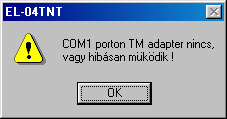
Confirming this message by pressing OK, start window
of EL_04 appears:
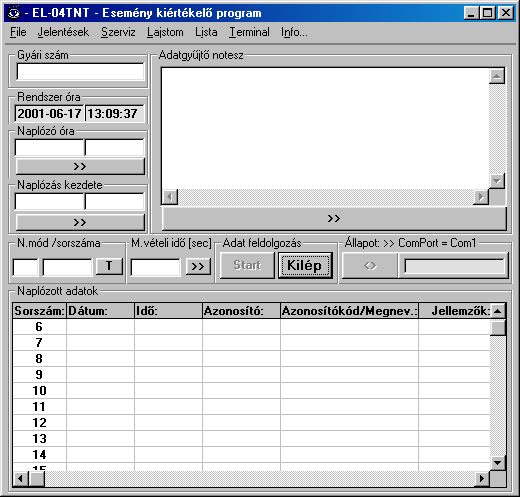
Selecting INFO menu item, information panel
appears where data transfer cable type and COM port number can be set, see
following figure:
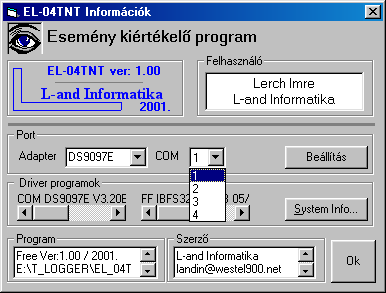
Pressing SETTING soft key actual settings are
stored, control returns to the MAIN menu window, see following figure.
Error message described above (INVALID CABLE or COM PORT) will appear again
only if stored settings are conflicting with actual serial data transfer
conditions, or the cable itself is defect.
INFO menu panel contains some additional
information about the program itself and it’s drivers (versions, access path),
about the user and the system and lists author references.

If the above window appears, please connect the serial
cable to the reader adapter. Once the reader adapter is connected, the
installed configuration can be tested as follows: shorting the reader adapter
electrical connection points with an appropriate object (key, metallic paper
clip, knife etc.) the screen’s STATE field changes:
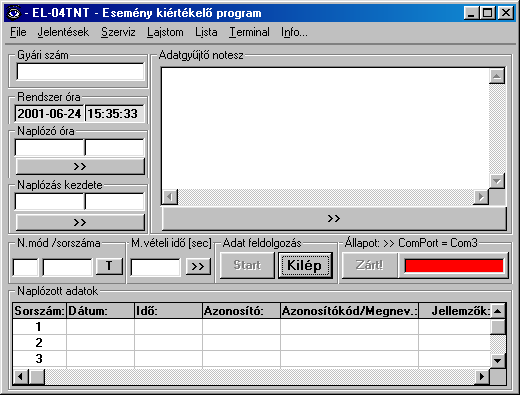
During contacts are shorted, grey coloured OPEN message
changes to red SHORTED in STATE field, indicating the action.
Removing the short STATE field switches back to grey. This procedure
indicates fully functional data transfer between PC and reader adapter. From
this point on, EL_04 program and the configuration can be used to enlist Identifiers
and process data acquisition modules.
Old cable type DS9097E and certain PC configurations
produce eventual malfunctions in serial communication, causing STATE
field to change SHORTED with no obvious reason. Immediate remedy is to
restart the system, for long term cable replacement to DS9097U is recommended.
Enlisting
There are two main logical Identifier types. In
the first group are CheckPoint category Identifiers having code function only.
These devices can be indoor, outdoor units, Personal Identifiers, their code
number ends always with 01 string. To the other group belong Technology
Identifiers, these are able beyond code function to measure some physical
parameters like temperature or pressure (ThermoPoint, AnalPoint). Code of devices has an ending like 28, 20.
Before their installation it’s recommended to assign
some text information to the Identifiers. It makes easy to identify them, using
practically understandable mnemonic names instead of long and difficult
numbers. This assignation procedure is called Enlisting. Assignation
info is stored in LAJSTROM.DAT file in the program system actual work
directory. As a default this file is an empty file, during Enlisting new
assignations will be appended to the file. It’s important to make regularly
backups of this file, and keep is at a safe place because additional enlisting
action or refreshment of existing list items is possible only if Identifiers
are available, i.e. to rebuild the Identifier database either valid backup
LAJSTOM.DAT or re-read of the Identifier is needed.
It is not recommended to make any changes or patches
manually or with editors on the LAJSTROM.DAT. Use Enlist function to
make this file consistent if damaged, or reload backup LAJSTROM.DAT. Enlist
utility checks file and specifically identifier code integrity and gives error
messages if inconsistencies are found.

At the first case in the above example Identifier Code
is all right, only additional information is damaged. Pressing OK “Damaged
Data” comment is written into ANNOTATION field, and enlist integrity is
recovered.

In the second case Identifier Code itself is also
damaged, only item delete operation can recondition the database. If there are
several damaged identifiers, one by one recover operation is nor efficient
enough. Exiting EL_04 utility, reload backup LAJSTROM.DAT into the work
directory is the remedy. This method is also recommended if system
re-installation is needed.
If EL_04 finds no errors in LAJSTROM.DAT, normal
program operation can be started. Important notice: Do not use LAJSTROM.DAT
filename for other purposes on the computer running EL_04! Unintended write
operations to this file may corrupt data integrity and make further system
operation impossible.
Enlist database can contain maximum 10,000 identifier
records. If it is insufficient, program can be installed in more than one work
directory, resulting as many enlist database files (each consisting of max.
10,000 identifiers) as many work directories are used. One Identifier record
can appear in more databases, helping to build up databases for various
purposes in differently named work directories, practically under project
names. Please observe, that EL_04 utility itself can run only as a single
application!
Enlisting operation is started from the program’s ENLIST
menu. Selecting ENLIST function, insert the Identifier to be enlisted into he
reader adapter socket. Hold the device in place till the identifier’s code
number appears in the IDENTIFIER field of the menu window.
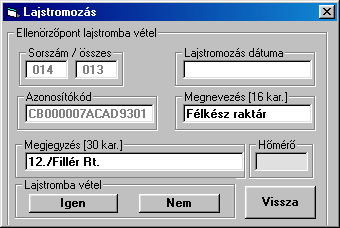
 Once the IDENTIFIER
field is filled with the code read, device can be removed. Now we can add
commentary information to the enlisted Identifier: the primary ANNOTATION field
can take up a 16-character string, for Personal Identifiers practically the
bearer’s name, for other devices location description etc.
Once the IDENTIFIER
field is filled with the code read, device can be removed. Now we can add
commentary information to the enlisted Identifier: the primary ANNOTATION field
can take up a 16-character string, for Personal Identifiers practically the
bearer’s name, for other devices location description etc.
Additional
30-character string can be entered into COMMENT field as further
information to the Identifier. There are no restrictions using characters in
this field, e.g. checkpoint sequence, name extension; post-processing data for
further programs in any combination are only few possibilities. Important is,
that these fields will be added to the Identifier’s code number, enlisting date
and serial number in all processed outputs as reports, abstracts, printouts,
screens etc.
When an Identifier is left unlisted, it has only the
unique, built-in identifier code number. It is important to enter at least one
valid character into ANNOTATION field, primary ANNOTATION and
additional COMMENT fields should describe together and uniquely the
Identifier.
Actual enlisting will occur pressing YES soft
key in the menu. LAJSTROM.DAT file will be updated, enlistment date, time and
serial number will be added. Enlistment calendar and real time information is
the data got from PC clock/calendar function.
If the reader adapter reads an already enlisted
Identifier, previous enlistment data appears on the screen. If we do any
changes and validate these by pressing YES, enlistment date/time will be
updated. If we’d like to discard changes avoiding updating, please press NO.
Reading ThermoPoint type identifier to test it’s
internal thermometer chip, the utility displays the temperature measured
continuously if THERMO field is selected. To switch to the main screen
of the program press RETURN.
To view the LAJSTROM.DAT file content (devises listed
with additional information) select the LIST menu function. We can
navigate in this adjustable window with the help of scroll bars. In the LIST
menu, DATABASE FILE NAME field describes the complete access path of the
LAJSROM file, withal showing the actual work directory.
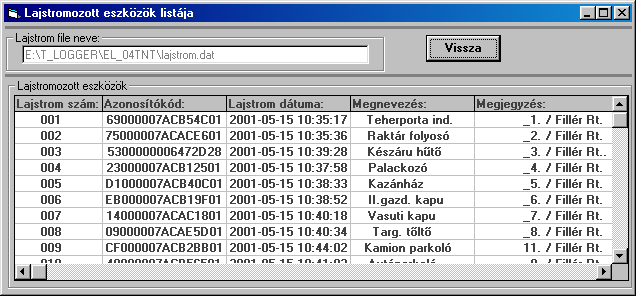
To delete an Identifier record from the enlistment database,
double-click on the ENLIST NUMBER field of this item.

Confirming the record removal operation, identifier
code will be replaced by DELETED script, and all commentary text
information of the record will be deleted. One such operation frees one
position in the database file, but this free space fills only at the next new
enlistment operation, rendering the freed enlist number to the newly enlisted
Identifier. It means that more than one identifier can be ordered to the same
enlist number – when meanwhile delete operations took place.
We can make a listing about existing enlisted
identifiers to the hardcopy output using REPORTS \ ENLISTMENT PRINTOUT menu
point. To print the program needs at least one Windows printer peripheral
installed. During printout dialogue panel appears, where the user can select
and confirm the requested printer type. For actual printout page layout see the
following example:
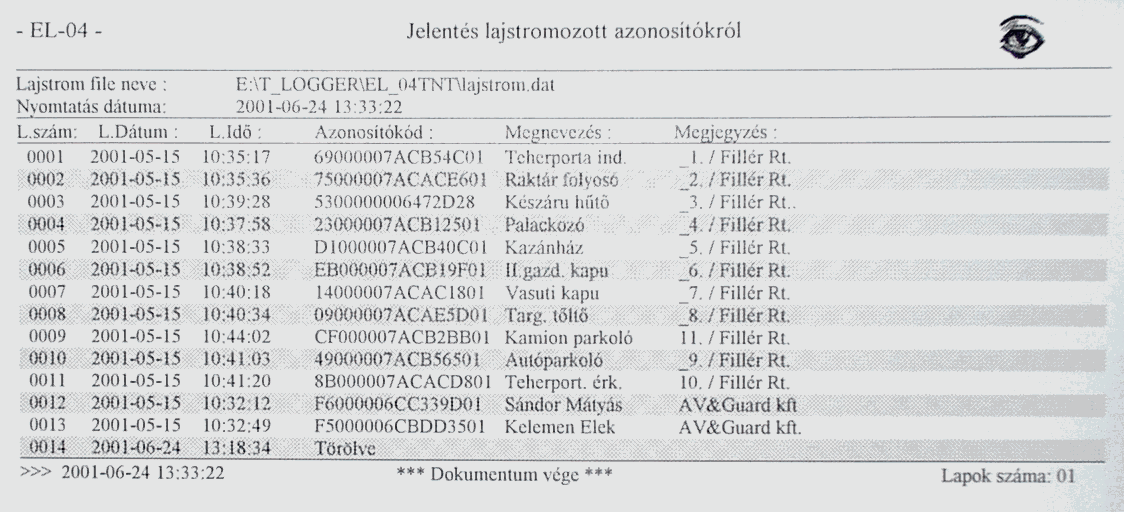
All pages of the printout document are numbered and
bear watermark-similar “ORIGINAL” inscription. For text-format archiving and
post-processing purposes of the enlistment database select FILE \ ENLISTMENT
SAVE CSV menu item. After entering filename and confirming the action, list
file containing ASCII strings separated by commas – known as CSV file format -
will be generated. This format is readable for programs like EXCEL or WORD.
With the help of special utilities (not a part of the EL_04 program system) the
original LAJSTROM database file can be regenerated. This operation can be a
last remedy if the original database file is corrupted and has no backup.
CSV file structure and content example:
- EL-04 –
Enlistment CSV file name: ;.\lajstrom.csv
Original filename: ;E:\T_LOGGER\EL_04TNT\lajstrom.dat
Date of save operation: ;2001-06-24 13:33:29
Enlistment serial no., Identifier code: ;Assignment :
;Comment :
;Enlistment date: ;
1 ;69000007ACB54C01 ;Teherporta ind. ;_1. / Fillér Rt. ;2001-05-15 10:35:17 ;
2 ;75000007ACACE601 ;Raktár folyosó ;_2. / Fillér Rt. ;2001-05-15 10:35:36 ;
3 ;5300000006472D28 ;Készáru hűtő ;_3. / Fillér Rt. ;2001-05-15 10:39:28 ;
4 ;23000007ACB12501 ;Palackozó ; 4. / Fillér Rt. ;2001-05-15 10:37:58 ;
5 ;D1000007ACB40C01 ;Kazánház ;_5. / Fillér Rt ;2001-05-15 10:38:33 ;
6 ;EB000007ACB19F01 ;II.gazd. kapu ;_6. / Fillér Rt. ;2001-05-15 10:38:52 ;
7 ;14000007ACAC1801 ;Vasuti kapu ;_7. / Fillér Rt. ;2001-05-15 10:40:18 ;
8 ;09000007ACAE5D01 ;Targ. Tőltő ;_8. / Fillér Rt. ;2001-05-15 10:40:34 ;
9 ;CF000007ACB2BB01 ;Kamion parkoló ;11. / Fillér Rt. ;2001-05-15 10:44:02 ;
10 ;49000007ACB56501 ;Autóparkoló ;_9. / Fillér Rt. ;2001-05-15 10:41:03 ;
11 ;8B000007ACACD801 ;Teherport. érk. ;10. / Fillér Rt. ;2001-05-15 10:41:20 ;
12 ;F6000006CC339D01 ;Sándor Mátyás ;AV&Guard kf t;2001-05-15 10:32:12 ;
13 ;F5000006CBDD3501 ;Kelemen Elek ;AV&Guard kft ;2001-05-15 10:32:49 ;
14 ;Törölve ; ; ;2001-06-24 13:18:34 ;
.
.
Data acquisition module operation
 To process the data
acquisition module with the program, insert the module as figured. Either
enlisting function, or handling of the acquisition module is available within
the program simultaneous operation is not possible. After inserting the module
to the reader adapter socket, on the screen appear general module data,
computer’s internal clock and date in the SYSTEM CLOCK field. It is
advisable to set the PC internal clock/date accurately with Windows utility to
assure correct operation time base reference.
To process the data
acquisition module with the program, insert the module as figured. Either
enlisting function, or handling of the acquisition module is available within
the program simultaneous operation is not possible. After inserting the module
to the reader adapter socket, on the screen appear general module data,
computer’s internal clock and date in the SYSTEM CLOCK field. It is
advisable to set the PC internal clock/date accurately with Windows utility to
assure correct operation time base reference.
Accurate and
continuous real time clock data can be obtained form various sources, e.g. DFC
mouse, central time base references accessible via Internet, network service
utilities etc. Especially important is correct date and time setting to
synchronize operation of several data acquisition modules in time getting
exactly and accurately timed system. Data acquisition module actual internal
time is displayed in the MODULE TIME field. To synchronize the module to
the computer’s internal clock press the >> symbol key under the field.
From this point on, data acquisition module internal clock runs synchronic with
the PC clock, LAST TIME SET field is filled with the synch moment clock
and date. This information is stored in the module itself, too. For practical
purposes it’s advisable to make personal notes about the event for future use.
One of the most important factors for system security and safety is time synch,
logged by the data acquisition module. Another as important aspect is, that
data acquisition module can record events only in their strict order of
appearance defined in absolute time. For example, if a logical event sequence
isn’t accompanied by monotonously increasing time marks, there should be clock
resets during acquisition event series – date of such intended or accidental
resets is fixed in the LAST TIME SET field.
Conclusion: long time logging system reliability and
credibility can be tested and traced with the help of time stamps added to
event records, monotonously increasing time marks. All program controlled time
settings/resets are recorded. All data mentioned above appears in all output
formats (report files, printouts, screens etc).
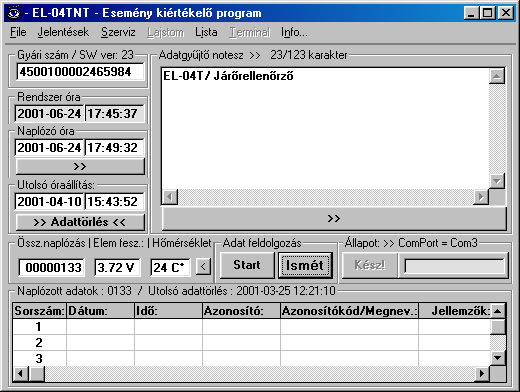
SERIAL NUMBER field contains
unique Identifier factory number. SERIAL NUMBER comment is followed by
“SW Ver: X.Y “ information showing actual data acquisition module internal
firmware version (as of 2001-DEC Version 2.3).
RECORDER NOTICES field can take up
123 character long text string added to the data acquisition module. Pressing
soft key below this field >> writes this additional information into
module. If the characters in the field seem to be rather grey than black,
please press REPEAT soft button tore-read module information, until all
characters in NOTICES field change to black.
Boxed comment e.g. >> 23/123 shows that23
character places are used of the total 123 available.
RECORDS TOTAL field contains
aggregated number of records stored in the data acquisition module. It is a
non-resettable total of totals for the whole module lifecycle.
TEMPERATURE and BATTERY
fields show respective physical parameters effective at the time of the last
recording. Pressing the soft key > below these fields initiates temperature
and battery voltage measurement, writes actual values into the fields. This can
be considered as a physical operation check. Soon as measurement is finished,
the module gives a short beep and green LED flash to indicate readiness.
Actual operating parameters are written in their
fields, which can be tested continuously. This information is also measured and
recorded at Checkpoint Operations. Data acquisition module is battery operated,
containing a special long life, wide operating temperature range and high
capacity Lithium battery as energy source with nominal 3.6 V voltage. If its
voltage drops below 3.1 V at 20C°, replacement is
needed. If the battery voltage is lower than 3.48V, BATTERY field
background colour changes to red, indicating a nearing battery lifecycle end.
Lower half of the screen is filled with tabular event
logbook. At the logbook’s upper border number of event since last delete
operation, and last delete date and time are displayed. To delete logbook
entries press soft key DELETE LOGBOOK.

Entering YES and confirming by pressing OK
starts delete operation. Logbook event counter will be resetted; last delete
operation date/time is recorded as described above.
It’s important to know, that this procedure doesn’t
actually delete information stored in the data acquisition module, but rather
makes them inaccessible for normal read operations. Data acquisition module
stores always the last 4096 event records. We can access with an optional
utility all these information (not a part of EL_04 system).
Data read procedure is initiated by pressing START
soft key. DATA READ comment appears in the STATE field, a green
bar diagram helps to trace the read operation proceeding.
Depending on computer speed and amount of data to be
transferred, read procedure can take a few seconds up to several minutes.
During processing (data structure check) thorough record format checks make
sure that no corrupted data will be transferred / loaded into the program
tables.
There are maximum 4096 data record lines in the table,
each containing following information: serial number, date and time of
recording, identifier type, identifier’s code, description (annotation),
parameter (battery voltage, temperature), comment, enlistment date, enlistment
serial number.
A checksum calculated in the preparation phase will be
added to this information, during later data transfers and processing data sets
are checked on integrity using that checksum, therefore high degree of data
reliability is maintained and assured. At the end pf the processing data sets
are sorted by date/time and are stored in a table with numbered rows. Row and
column scroll operation help to overview this table containing all recorded
data information.
Data records are entered into the logbook in strictly
increasing date/timestamp order. Last record written contains the latest data
set in time. When a data record proved to be erroneous (inconsistent), then the
according data table row will be filled with “ - - “ characters.
When an error occurs only during processing the
identifier code, an error message ERROR IN LINE will be written into the
logbook. Therefore if an event is recorded in the logbook with its identifier
code, it is a surely existing, true event. Reliability and accuracy of
date/time stamp depends on accuracy of the internal real time clock set in the
data acquisition module, i.e. basically the system operator is responsible for
time checks and settings.
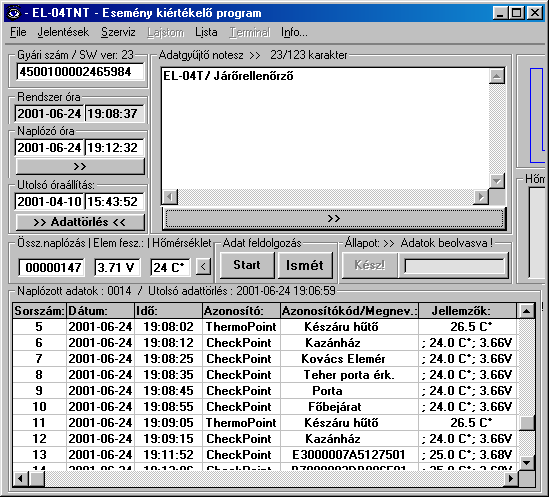
Event logbook column contents are as follows:
![]() Serial number (Sorszám): absolute
position of events, maximum value 4096. Greatest serial number identifies
latest event in time.
Serial number (Sorszám): absolute
position of events, maximum value 4096. Greatest serial number identifies
latest event in time.
![]() Date (Dátum): date added to
the event by the data acquisition module
Date (Dátum): date added to
the event by the data acquisition module
![]() Time (Idő): timestamp added
to the event by the data acquisition module
Time (Idő): timestamp added
to the event by the data acquisition module
![]() Identifier (Azonosító): type of
identifier: e.g. CheckPoint, ThermoPoint etc.
Identifier (Azonosító): type of
identifier: e.g. CheckPoint, ThermoPoint etc.
![]() Identifier code/Annotation (Azonosítókód/Megnevezés): if the log event
was generated by an enlisted identifier, it’s Annotation name is here, if it
was an unlisted device, 8 byte hexadecimal device code appears.
Identifier code/Annotation (Azonosítókód/Megnevezés): if the log event
was generated by an enlisted identifier, it’s Annotation name is here, if it
was an unlisted device, 8 byte hexadecimal device code appears.
![]() Attributes (Jellemzők): if the event was
released by a CheckPoint type identifier, then
attributes are the device internal temperature and battery voltage. For
ThermoPoint type identifiers attribute is the temperature measured by the
identification device.
Attributes (Jellemzők): if the event was
released by a CheckPoint type identifier, then
attributes are the device internal temperature and battery voltage. For
ThermoPoint type identifiers attribute is the temperature measured by the
identification device.
![]() Comment (Megjegyzés): if the log event
was generated by an enlisted identifier, its secondary text information appears
here, otherwise this field remains empty.
Comment (Megjegyzés): if the log event
was generated by an enlisted identifier, its secondary text information appears
here, otherwise this field remains empty.
![]() Enlist date (Lajstrom
dátuma): if the log event was generated by an enlisted
identifier, its enlistment date appears here, otherwise this field remains
empty
Enlist date (Lajstrom
dátuma): if the log event was generated by an enlisted
identifier, its enlistment date appears here, otherwise this field remains
empty
![]() Enlist number (Lajstrom
szám): if the log event was generated by an enlisted identifier, its enlist number
appears here, otherwise this field remains empty
Enlist number (Lajstrom
szám): if the log event was generated by an enlisted identifier, its enlist number
appears here, otherwise this field remains empty
Logbook contents can be displayed and examined on the
screen using scrollbar tools. We can print hardcopy reports choosing REPORTS
\ LOGBOOK PRINTOUT menu item. To print hardcopies, the user must have at
least one printer installed under Windows operating system. Starting LOGBOOK
PRINTOUT interactive print window appears, here the printer can be selected and
the printout confirmed. In additional windows we can choose printout range –
entering starting and last row to print by serial numbers as follows:
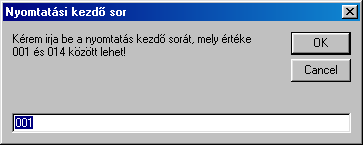
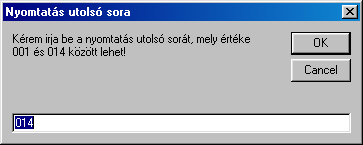
Pressing OK selected logbook range hardcopy will be
printed as follows:
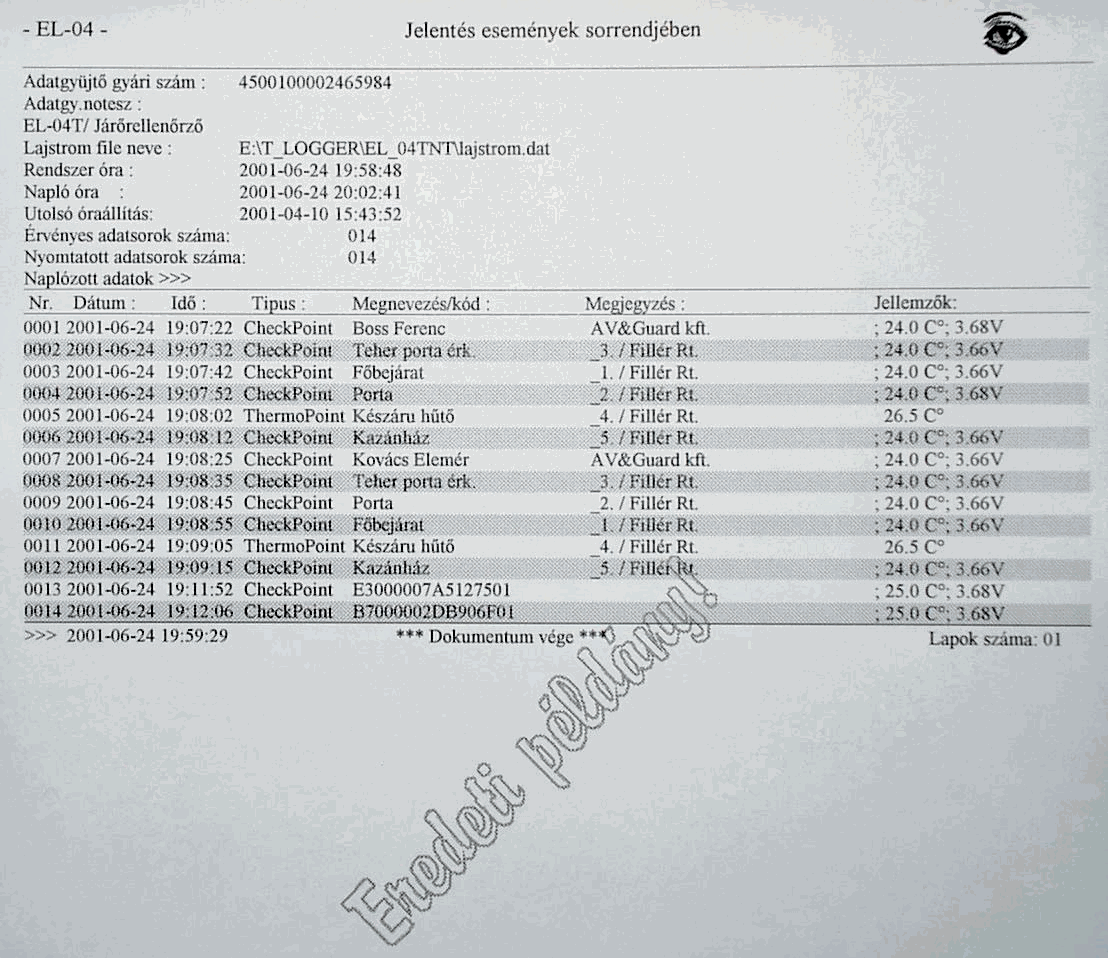
All document of result document have numbered pages
with a watermark-like hardcopy effect “Original” designation. This printing
layout assures hardcopy based system reliability and confidence. It is
recommended to store logbook hardcopies as evidence of events in those cases
where certain event occurrence must be proved later, because document
originality and authenticity is assured by this system.
When we wish to archive or process logbook contents in
text format, we can select FILE \ LOGBOOK SAVE in CSV FORMAT menu item.
In appearing interactive window we can enter file name, and confirm the file
save action. The selected logbook portions will be written in ASCII form into
this file, fields will be separated by comma characters (CSV format). CSV
format can be easily prostprocessed by programs like EXCEL or WORD. Nevertheless,
this format isn’t as much authenticated as true “Original” hardcopies, because
originality isn’t assured and cannot be proved. See also the following example.
EL_04 program has a SERVICE menu item, where we can
set some of the data acquisition module’s operating parameters.
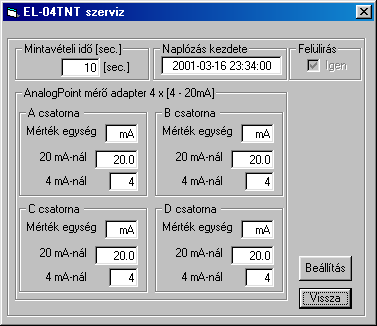
Attention!
False data acquisition module parameter settings can
cause virtual disfunctionality of the unit!
LOGGING DELAY
parameter sets the minimum time interval between two logging events in seconds.
During this LOGGING DELAY time, thus between logging events or checkpoint
operations there is “no sign of life” from the data acquisition module, its
power consumption is minimal.
When the EL_04 system is used to check guard personnel
activity, we can set the minimum time elapsed between two adjacent checkpoint
operations. Therefore the sentinel person must stay at least for LOGGING DELAY
time in the field to achieve consecutive CONFIRM signals from the unit. In
other cases, when e.g. ThermoPoint type devices are connected (electrically)
continuously to the data acquisition module, then repeated automatic recording
will occur as set by the LOGGING DELAY time parameter. In this case we can use
the system as a mobile temperature measurement and recording device. This
LOGGING DELAY in minimally 100 seconds, and can b set between 100 and 1000
seconds by double-clicking on this screen field.

Pressing OK the new time value will be written
in grey into the field. To achieve
permanent setting, final confirmation of all parameters by pressing soft
key FINALIZE is needed. All
parameters set will be written to the data acquisition module, and then after a
short time all parameters are re-read and displayed again, as functionality
check.
LOG START parameter is a date/time mark, from this
date on is logging activity enabled. If LOG START date/time is not yet reached,
checkpoint operations result in one green LED flashlight and one short beep,
but there will be no recording. To change LOG STAT parameter, double-click on
the field and proceed as follows:
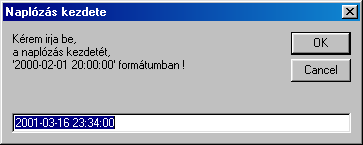
Pressing OK, the
new time value will be written in grey into the field. To achieve permanent setting, final confirmation of all
parameters by pressing soft key FINALIZE
is needed.
Window box OVERWRITE cannot be changed, logging
method is in all cases OVERWRITE style, i.e. records will be circularly
overwritten after 4096 log events.
AnalPoint measuring adapter settings are valid only,
when AnalPoint device is installed and is connected permanently to the data
acquisition module.
BACK soft key returns to the program main menu
window.
Pressing REPEAT soft key, the reader adapter
re-reads data acquisition module attached, parameters can be examined, checked
or re-set as needed. If there is no module in the reader adapter when REPEAT is
pressed, the system returns to its default values. REPEAT soft key changes to EXIT,
here we can leave EL_04 program. Otherwise program can be ended by pressing X,
or ALT F4 in the main menu .
Menu item TERMINAL serves future purposes, when
EL_04 system will be accessed remotely (under development).
To get further information and/or access code
(password) to program updates please visit us writing or calling to:
Appendix:
Dictionary: Hungarian
– English
Csekkol (ellenőrzés) checking
Csekkolás (ellenőrzőpont művelet) checkpoint
operation
(adatátvitel MemoStang és
CheckPoint között)
Mintavételi idő (naplózási késleltetés) Logging Delay
Kezelőprogram utility
program
Adatgyűjtés data
acquisition
Azonosító (csekkpont azonosító) (checkpoint)
identifier
Személyi azonosító (kulcs) Personal
Identifier (key)
Azonosító eszköz Identifier
Device(s)
(személyi azonosító,
ThermoPoint
CheckPoint stb.)
Lajstrom list, enlisting
lajstromozni enlist,
enlisting
adatgyűjtő data
collection
olvasó adapter reader
adapter
adatátviteli kábel (serial)
data transfer cable
PC – MemoStang
olvasó adapter reader
adapter
Beállítás menüpont SETTINGS
Főnemü MAIN
Zárt (rövidrezárt olvasó port) SHORTED
Nyitott (szabad olvasó port) OPEN
Lajstromozás Enlisting
Megnevezés (azonosító
attrib) Annotation (identifier
attribute)
Megjegyzés (azonosító attrib) Comment (identifier
attribute)
Lajstrom adatbázis file
LAJSTROM.DAT entlist
database
Hőmérő (mező ThermoPoint
értékeléshez) THERMO
Vissza (menüpotok közötti váltáshoz) RETURN
Adatbázis file neve DATABASE FILE NAME
Lajstromszám Enlistment
(serial) Number
Törölve (lajstrom tétel) DELETED
Jelentések REPORTS
Lajstrom nyomtatás ENLISTMENT
PRINTOUT
Rendszer idő (rendszeróra) SYSTEM CLOCK
Naplózó óra MODULE
TIME
Utolsó óraállítás LAST
TIME SET
Gyári szám SERIAL
NUMBER
Adatgyűjtő notesz (mező) RECORDER
NOTICES
Ismét (menüművelet azonosító
Ismételt olvasásához) REPEAT
Össz. Naplózás (mező) RECORDS
TOTAL
Hőmérséklet (mező) TEMPERATURE
Elem fesz BATTERY
Adattörlés (naplótételek törlése) DELETE
LOGBOOK
Állapot (mező) STATE
HIBÁS ADATSOR ERROR
IN LINE
Azonosító kód Identifier
code
Jellemzők (eseménynapló tételhez) Attribute
Jelentések\napló nyomtatás REPORTS \ LOGBOOK
PRINTOUT
Szerviz SERVICE
Nyugtázás (adatgyűjtő válaszjel) CONFIRM
(data acq. module signal)
Beállítás (beállítások véglegesítése) FINALIZE
Naplózás kezdete LOG
START
Felülírás (box a
par. Beáll menüben) OVERWRITE
Vissza BACK
Kilép EXIT